Creating engaging and functional elements on your WordPress site can significantly improve user interaction and conversion rates. With the right tools, like the Bulletin Plugin and Easy Popups, you can create effective announcement banners and popups that capture your visitors’ attention. In this guide, we’ll walk you through how to create a bulletin that triggers easy popups, enhancing your website’s user experience and communication strategy.
Step 1: Install and Activate the Bulletin Plugin
First, you need to install and activate the Bulletin Plugin on your WordPress site. This powerful plugin allows you to create various announcement banners such as sales offers, emergency announcements, new brand initiatives, countdown events, important notices for logged-in users, and cookie notices.

Key Features of the Bulletin Plugin:
1. Flexible Placement: Position your banner in the header, footer, floating, or in the corner.
2. Markdown and Emoji Support: Add a touch of personality to your announcements.
3. Multiple Messages: Rotate through different messages or display them in a marquee style.
4. Custom Scheduling and Expiry: You can set specific times for your bulletins to appear and disappear.
Step 2: Create Your Bulletin
After activating the plugin, navigate to the Bulletin Plugin settings in your WordPress dashboard. Click on “Add New” to create a new bulletin. Customize your announcement banner by adding text, images, emojis, and choosing its position on the page.
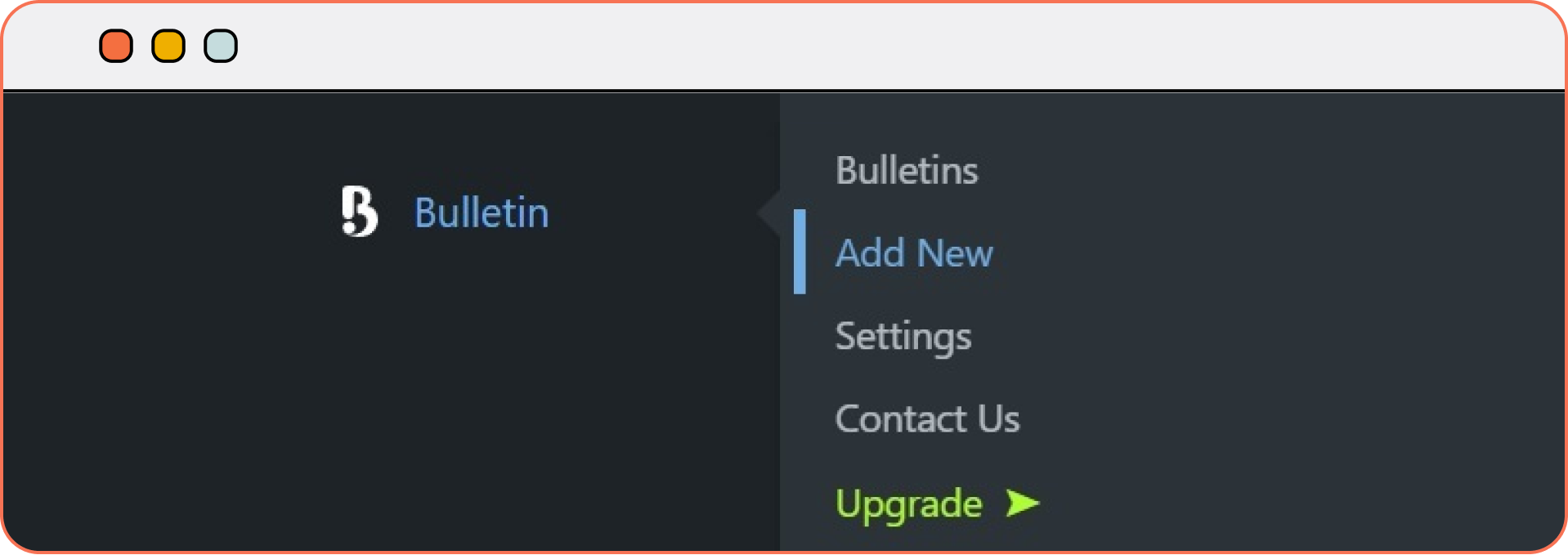
Examples of Bulletins You Can Create:
1. Sale Offer: Announce your latest discounts.
2. Emergency Announcement: Inform users of your important updates.
3. New Brand Initiative: Share exciting news about your brand.
4. Countdown Event: Build anticipation for your upcoming events.
5. Important Notice for Logged-in Users: Communicate directly with your members.
6. Cookie Notice: Ensure compliance with privacy regulations.
Step 3: Install and Activate the Easy Popups Plugin
Next, you’ll need the Easy Popups Plugin to create and manage popups on your site. This plugin is perfect for notices, offers, and email sign-ups.
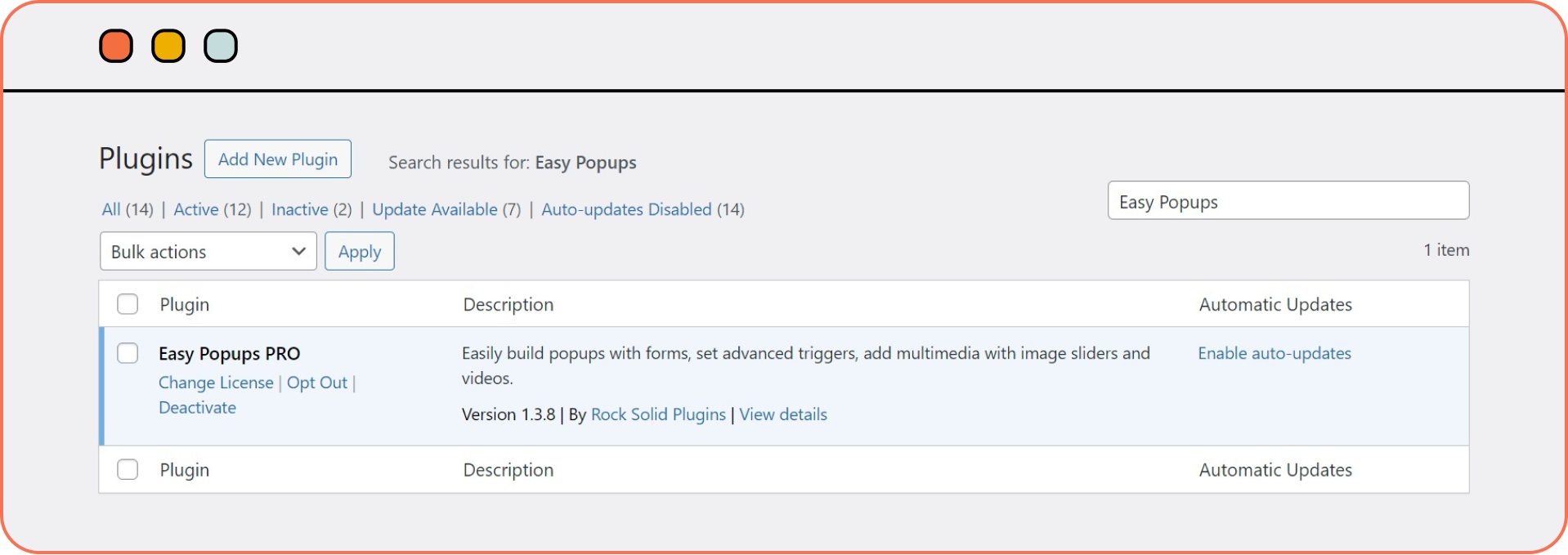
Key Features of Easy Popups:
1. Versatile Content Display: You can show your popups with simple text, image left or right, or even on top.
2. Instant Preview: See how your popups look while editing.
3. Customizable Appearance: Choose how and where you want your popups to appear.
4. Detailed Targeting Rules: Set specific conditions for each popups to appear, ensuring relevance to your audience.
Step 4: Create Your Popups
Navigate to the Easy Popups settings in your WordPress dashboard and click on “Add New Popups”. Customize your popups with text, images, and choose its display style. Use the instant preview feature to see how it will look.
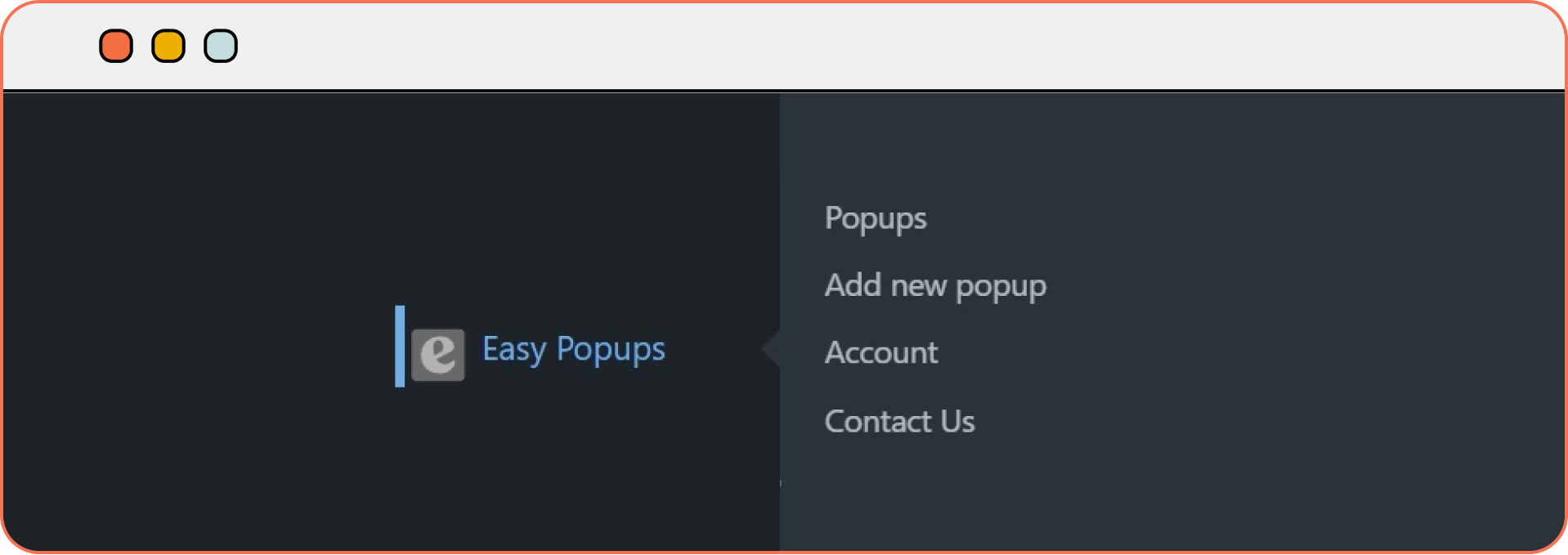
Examples of Popups You Can Create:
1. Notice: Announce important site updates or alerts.
2. Offer: Highlight special promotions.
3. Email Sign-Up: Grow your email list with a stylish and compelling sign-up form.
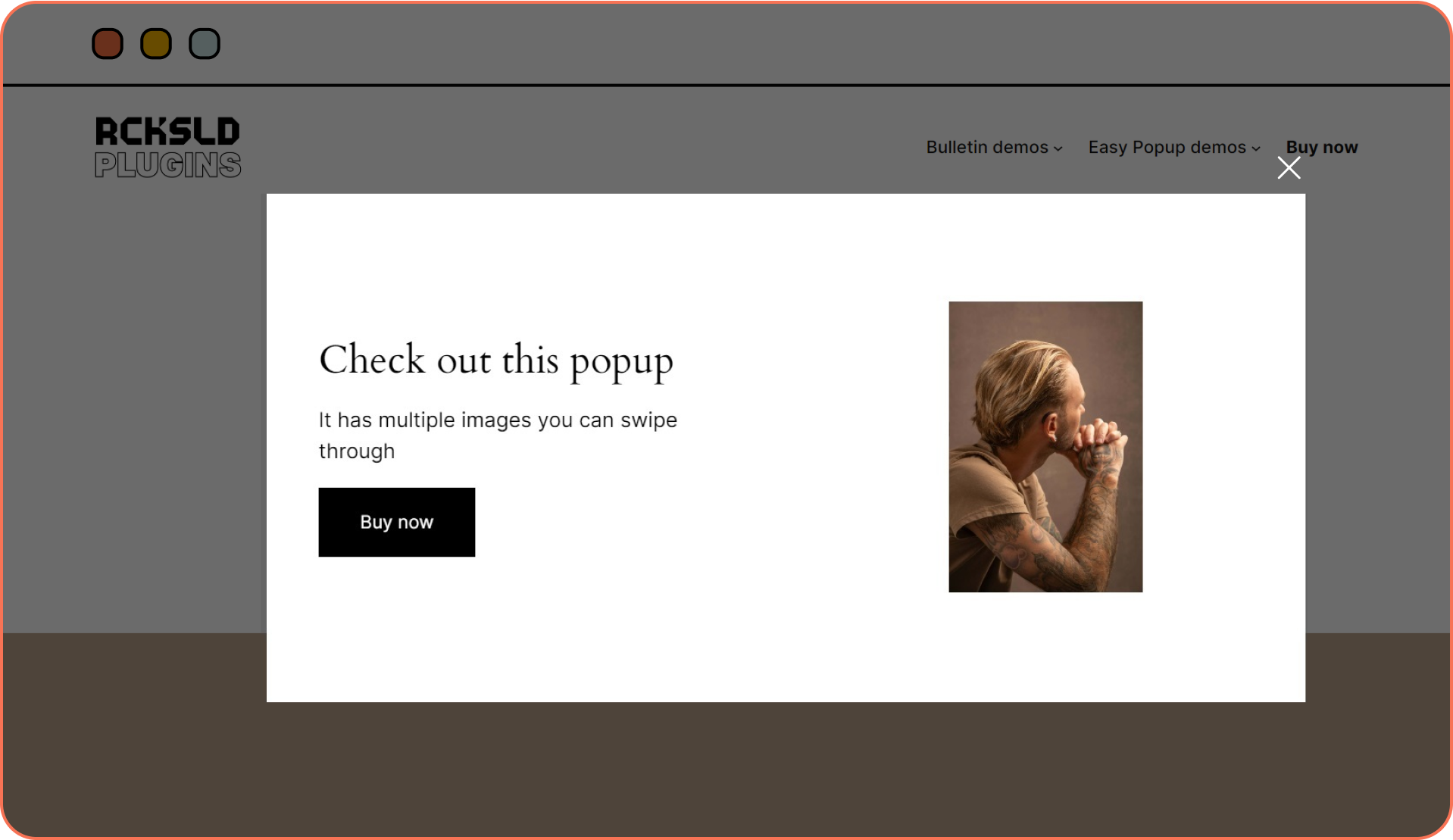
Step 5: Link Your Bulletin to Your Popups
To make your bulletin trigger popups, follow these steps:
1. Edit Your Bulletin: Go back to the bulletin you created.
2. Add a Link or Button: Insert a link or button within the bulletin content that will serve as the trigger.
3. Set the Trigger Action: In the Easy Popups settings, define the action that will display the popups (e.g., clicking the link or button in the bulletin).
Step 6: Publish and Test
Once everything is set up, publish your bulletin and popups. Visit your site to test the functionality, ensuring that the popups appear as intended when interacting with the bulletin.
You can also learn more by watching a step by step video tutorial below:
Conclusion
By leveraging the Bulletin Plugin and Easy Popups Plugin, you can create engaging announcements that effectively capture user attention and drive action. Whether you’re looking to highlight a sale, collect email sign-ups, or share important updates, these tools make it easy to create stylish and functional popups on your WordPress site.
Start enhancing your WordPress site today with the Bulletin Plugin and Easy Popups Plugin, and watch your user engagement soar!


